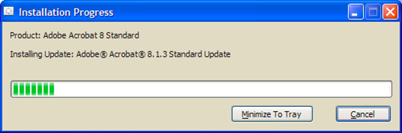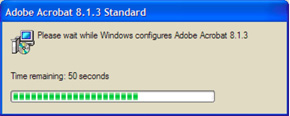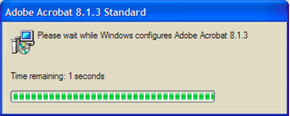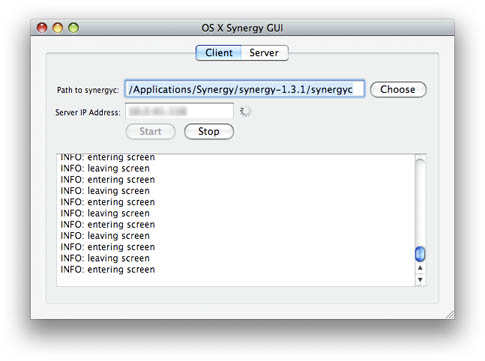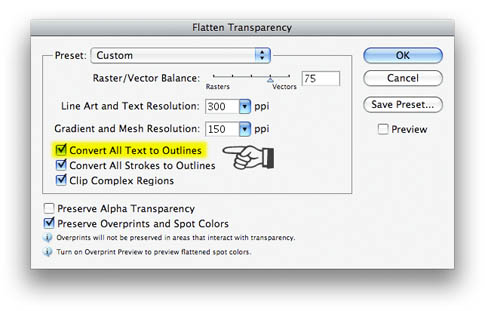This woman, whoever she is, needs to be heard, because what she has to say about the military’s sexual harassment training is spot on.
Kayce M. Hagen is a pen name assumed by an active duty enlisted airman. She wrote the following words to capture her thoughts after attending mandatory annual training given by her base’s Sexual Assault Response Coordination (SARC) office. I’m publishing her letter here not just because it captures in visceral form a sentiment I’ve heard repeatedly from airmen who are frustrated by increasingly tone-deaf and overwrought approaches to this issue, but also because I believe her input raises (or renews) two important questions. First, what is the current Sexual Assault Prevention program doing for the Air Force? Second, what is it doing to the Air Force? Kayce’s input explores these questions in a powerful way. Enjoy and respond. -Q.
★ ★ ★ ★ ★
Dear SARC,
I got up this morning as an Airman in the United States Air Force. I got up and I put on my uniform, I pulled back my hair, I looked in the mirror and an Airman looked back. A strong, confident military professional stared out of my bathroom mirror, and I met her eyes with pride. Then I came to your briefing. I came to your briefing and I listened to you talk to me, at times it seemed directly to me, about sexual assault. You talked about a lot of things, about rivers and bridges, you talked about saving people and victimization. In fact you talked for almost a full ninety minutes, and you disgusted me.
You made me a victim today, and I am nobody’s victim. I am an American Airman in the most powerful Air Force in the world, and you made me into a helpless whore. A sensitive, defenseless woman who has no power to protect herself, who has nothing in common with the men she works with. You made me untouchable, and by doing that you made me a target. You gave me a transparent parasol, called it an umbrella and told me to stand idly by while you placed everything from rape to inappropriate shoulder brushes in a crowded hallway underneath it. You put my face up on your slides; my face, my uniform, my honor, and you made me hold this ridiculous contraption of your own devising and called me empowered. You called me strong. You told me, and everyone else who was listening to you this morning that I had a right to dictate what they said. That I had a right to dictate what they looked at. That I had a right to dictate what they listened to. That somehow, in my shop, I was the only person who mattered. That they can’t listen to the radio because they might play the Beatles, or Sir Mix-A-Lot, and that I might be offended. That if someone plays a Katy Perry song, I might have flashbacks to a night where I made a bad decision. I might be hurt, and I’m fragile right? Of course I am, you made me that way.
You are the reason I room alone when I deploy. You are the reason that wives are terrified that their husbands are cheating on them when they leave, and I leave with them. When I walk into a room and people are laughing and having a good time, you are the reason they take one look at me and either stop talking or leave. They’re afraid. They’re afraid of me, and it’s because of you. They are afraid that with all of this “power” I have, I can destroy them. They will never respect me or the power and the authority I have as a person, or the power I have as an Airman, because I am nothing more than a victim. That I as a victim, somehow I control their fate. With one sentence, I can destroy the rest of their lives.
“He sexually assaulted me.”
I say enough. He didn’t assault me, you did; and I say enough is enough. If you want to help me, you need to stop calling me a victim. If you want to save me, you need to help me to be equal in the eyes of the people I work with. If you want to change a culture, you need to lessen the gap between men and women, not widen it. Women don’t need their own set of rules: physical training scores, buildings, rooms, raters, sponsors, deployment buddies. When I can only deploy with another woman ‘buddy’ you are telling me and the people around me that I can’t take care of myself. When you forbid me from going into my male friends room to play X-Box on a deployment with the other people on my shift, you isolate me. When you isolate me, you make me a target. When you make me a target, you make me a victim. You don’t make me equal, you make me hated. If I am going to be hated, it will be because of who I am, not because of who you have made me. I am not a victim. I am an American Airman, I am a Warrior, and I have answered my nation’s call.
Help me be what I am, or be quiet and get out of my way.