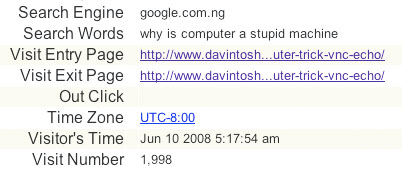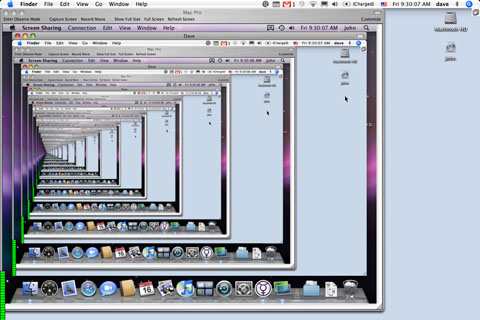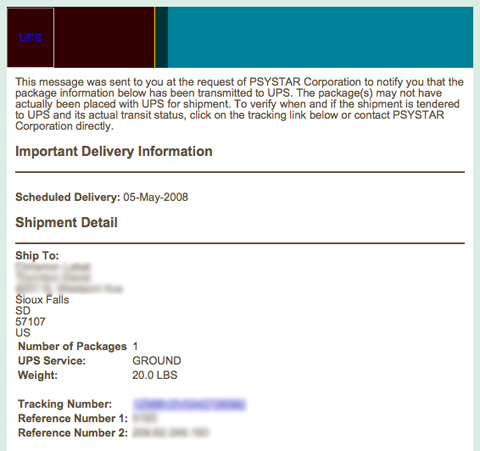When something on a computer works well and works the way it should — intuitively — it’s said to be “Mac-like”. Windows XP and Vista are said to have many “Mac-like” features. But in working with XP the last few years, I’m left to wonder how could something as simple as adding a removable drive can be so decidedly un-Mac-like. I’m talking about connecting and disconnecting a removable drive from a computer.
In the Mac OS, connecting & disconnecting any kind of external storage device to the system is painless & simple. Whether it be a USB thumb drive, a digital camera with onboard storage, or an external drive (connected via USB, Firewire, eSATA, or whatever), connecting it is a matter of plugging it into the appropriate port; the icon representing that volume (or volumes) appears on the desktop, and away you go. When you’re done with the device, you click on the volume on your desktop (or in a Finder window) and pull down in the Finder’s File menu to Eject (or hit Command-E, or drag the volume to the Trash). Once the device’s icon is gone, you can physically disconnect the device from the Mac. If there are files still in use, the system will complain by throwing up an alert; after you close whatever file is still open, then try again. Simple, straightforward, painless.
Using USB thumb drives and true removable media isn’t much more difficult in Windows, but it’s still far from “Mac-like”. When you plug in a storage device it’ll usually pop up several bubbles on the system tray telling you it recognizes the device, and it’s ready to go. Sometimes you’ll need to install drivers for it, which is for the most part painless, but still, it’s one more step. Pulling the plug on the thing is when it gets interesting. An icon for the Safely Remove Hardware applet pops into the system tray when the device is plugged in; right-click on that icon and you get a somewhat confusing series of two or three dialog boxes that allow you to stop access to the device so it can be disconnected.
Trying to do the same thing in Windows XP with a hard drive is a bit trickier, and so unMac-like it’s not even funny. I wrongly assumed that you could eject a drive from a Windows system like you could from a Mac; if nothing else, you could use the Safely Remove Hardware doodad for that. But not so.
Last week I tried setting up a hot-swappable SATA drive (a Diamond Hard Drive Kit from Addonics) and a pair of 1TB drives on a PC at work… My plan was to have Retrospect back up the servers and several desktops to the hot-swap drive, then once a week I’d pull the drive out and replace it with another identical unit, always keeping one offsite for safety. That was the plan anyway. But Windows is making life difficult for me.
Physically installing the drive tray in the PC and connecting it to the onboard SATA bus was pretty straightforward, as was setting up the disk after it was installed and the system booted up. But once the disk was mounted and accessible, what then? How do you eject it? With the Addonics unit, there is a key switch on the front panel that cuts power to the drive so that it can be removed. Nice feature and all, but Windows doesn’t allow such a thing to happen gracefully. In fact, hot swapping of drives is not natively supported in any current Windows product.
I did some Googling to see if there were any 3rd party solutions for getting around this, and found a few that promised help in the task, but all were basically trying to trick Windows into thinking the disk was removable. They weren’t very convincing, and the system caught it every time. It’s still possible to cut power on the drive & pull it out. The system puts an error in the log complaining that some corruption might have occurred, and from what I was able to find, corruption does happen. Not terribly common, but it does happen. And when I’m yanking a 1TB drive out, it’s fairly important to me that the data remain intact. On top of the threat of corruption, the system was running pretty funkily when I did hot swaps without the proper tools. It took forever to recover from a reboot, and it just felt sluggish. So I had to find another way.
Digging a little further, I found something on the Addonics website telling me what I’ve learned the hard way:
Q4. I want to swap hard drive in and out of my computer without restarting my computer, will the Diamond drive kit support this and what components do I need?
A. The Diamond Drive Cartridge System is designed for the hot swapping of drives without rebooting the computer. The Diamond Drive Cartridge System with SATA interface must be connected to a hot-swap compatible SATA controller. If this is not done, the removal or insertion of a Diamond enclosure will cause the system to freeze or reboot.
Shame on me; I should have seen that before. The Windows OS doesn’t support hot-swapping drives without the proper hardware. Although the computer’s onboard SATA controller hardware will accept up to four SATA devices, it won’t allow hot-swapping, at least not without the proper adapter card. So I went shopping for a card that will allow hot swapping & found a fairly inexpensive one for not a lot of money; the PNY SATA S-Cure RAID card for $35. It arrived yesterday, I got it installed, and it worked great until I cut the power on the drive and pulled it out. At first it didn’t seem that the drive was gone at all because the system showed it still active — must’ve been cached information. After a few minutes the controller’s software had a conniption fit about the drive being gone, even after the drive had been reinserted and powered on again. I finally had to restart the machine to get it back to square one. Sheesh. As it turns out, I should have bought a non-RAID card; the card I bought was a RAID card, and will add and release disks that are part of an array, but won’t allow standalone disks to be connected & disconnected at will. A non-RAID supposedly will allow the SATA disk to appear as a removable drive to the system. A-shopping I will go. Again. With crossed fingers.
For a short while I thought the solution would be to move the Addonics hot swap unit to a Mac, then share the drive over the network as a Windows volume. But the problem there is that native SATA support didn’t happen on the Mac until the G5’s hit the market, and none of the spare machines I have on hand or slated for semi-retirement (all G4’s) would be up to the job, at least not without adding an adapter card. The PNY RAID card might work in the Mac, but…
All in all, the whole removable drive thing was a learning experience for me. The Mac may have had a leg up on the Windows machine, but because the Mac lacked the hardware to make it happen, I won’t find out any time soon. A question that remains unanswered is whether the Windows OS is unable to make use of the hot-swap feature because of a hardware shortcoming or if it’s software; I suspect it’s Windows, and am happy to lay the blame there (unless someone can prove me wrong.) If I were to install the unit in a G5, an Intel Mac, or say, a Psystar machine running OS X, with a spare onboard SATA port… Would the OS have a hard time with the drive being ejected? I’m pretty sure it would happen there without incident.
As for using a plain vanilla removable drive on a Mac vs. a PC, the usability difference highlights one of the major benefits of using a Mac. A much superior user experience in that respect, and many more.
Bonus Hint: The Safely Remove Hardware app is tucked away for safe keeping (I guess) and launching it without inserting a removable drive, while not impossible, isn’t easy. I found a discussion thread where someone posted a trick to do it; just right-click on your Desktop to create a New Shortcut. In the Create Shortcut dialog box that comes up, it’ll ask you to type the location of the item; type (or paste) %windir%\system32\rundll32.dll.Control_RunDLL hotplug.dll into that field, click Next, and give the shortcut a name, then you’ve got handy-dandy quick access to the SRH applet. As handy as that can be, anyway.