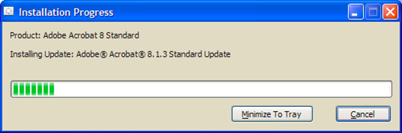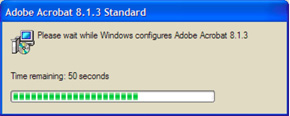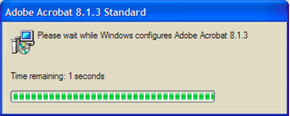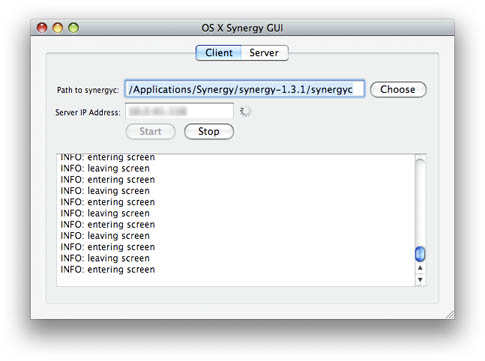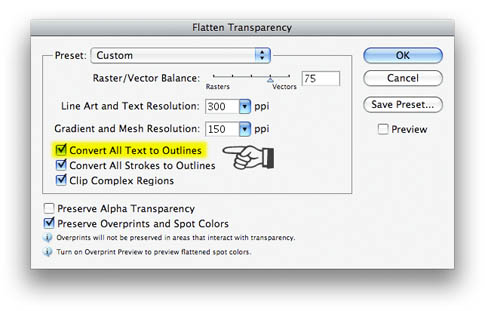My apologies to those who have been asking for this follow-up review; it’s been a long time coming. Since I wrote about the new iMac that was purchased for work and the trouble with it’s glossy screen (link), it’s been a crazy busy time at work with a major system upgrade, followed closely by the Christmas & New Year holidays, and trouble getting decent photos of the film installed on the iMac (and I’m still not happy with what I’ve got…) Now, finally, the planets seem to be in alignment and everything is coming together; if only I could sit down for more than a five minute stretch to finish this…
I ordered two NuShield AG™ Antiglare Screen Protectors for 24″ iMacs ($35 each) and one for my G4 PowerBook — it was inexpensive ($15) and I thought it might help avoid the scuff marks the keyboard was leaving on the original. They all arrived in a sturdy cardboard tube a week or so later, and I installed the film on my PowerBook that day, and the iMac the next day. The PowerBook went pretty smoothly; clean the ‘Book’s screen, clean the NuShield, pop the sides under the edges of the display bezel, and you’re done. The iMac? A little more involved.
The display fronts on the new-generation iMacs are flush with the aluminum case, so the NuShield film, as packaged for the iMac, is basically a rectangular sheet of their antiglare material with narrow adhesive strips around the perimeter that holds it in place. It’s cut to the same width as the display area on the front of the iMac, but the height is just a little shorter than the display to keep it from obscuring the iSight lens at the top-center of the screen. Of course the documentation accompanying the film says nothing about where it should be positioned, so it took a few tries to get it aligned just right. The CSI team would have no trouble figuring out who installed it; my fingerprints are all over that stickyback.

The fit & finish of the installed product was less than impressive. When examined up close it looks exactly like what it is — a piece of film tacked to the display. From a distance it looks fine, but up close the edges of the film stand out against the glossy black of the display frame, and the adhesive strips are easily seen. The corners are cut square, and at the bottom the corners extend past the black frame to overlap onto the aluminum case. You’d think it’d be an easy matter to match the radius of the display’s corners at the bottom; that would give it a more finished look.

After all the futzing around trying to get the thing on straight, I’m still not totally convinced that the sheet is cut square; no matter how I tried, I couldn’t get it quite straight. The edges still look like they’re not parallel with the adjacent display edges. After several attempts, I gave up & left it at somewhat of a happy medium that I’m not terribly happy with. But then again, I’m not looking at it 8 hours a day either.
Getting it positioned was about as easy as making sure that it & the screen on the iMac were dust free; as in, not very. I have to admit that I handicapped the process a little, as this particular user isn’t known for her housekeeping abilities and I didn’t take the time to clean the area first. It’s necessary to lay the sheet out flat during the installation, and any little speck of dust gets sucked right to the static-filled film. Note to self: if ever installing one of these again, make sure the desk and surrounding area are thoroughly cleaned first. And if I’d been thinking, I would’ve borrowed some dust elimination tools from our platemaking area; they used a roller with a slightly tacky surface to remove dust from plates, film and the vacuum exposure unit before exposing. That was all before we purchased a digital plate imager, but the roller is still around. That would’ve worked a treat for this! Next time. Yes, next time.
But once the film was installed, it did do a decent job of reducing the glare produced by the standard office lighting. Personally, I wasn’t too bothered by the glare, but the user for whom this iMac is home was bothered, and I haven’t heard a peep from her since installing the NuShield regarding glare, so that’s one measure of success.
There is a side effect produced by the film that is a bit bothersome; to reduce the glare, the NuShield film has a bit of a graininess to it — I suppose it’s the grainy surface that breaks up the reflections that would otherwise appear as glare to the user. But when the grainy surface is against the glossy front of the iMac, it produces a moiré-like pattern. Unfortunately, photographing this pattern is beyond the limited abilities of my equipment and me, so I can’t really show it well. But the graininess of the film and display’s pixels work together to make strange patterns on the screen. The severity of the pattern seems to vary according to the color on the display and how busy a pattern is displayed. To me, personally, this issue is more of a nuisance than the glare. But again, the user doesn’t seem to mind it at all. So for this particular installation, it does the job.
All in all, if the glare produced on your new iMac is an issue, the NuShield is an ok option. Not wonderful, but adequate. Were the glossy-screen iMac my primary computer, the glare would need to be pretty bad to make me want to install this product; the attachment method and moiré-like pattern produced by the film are big negatives to me, and the need for glare reduction would need to be pretty dire to offset those negatives. But again, that’s just me. A couple of small things NuShield could do to improve the product…
- … put a radius on the bottom corners of the film to match the display. I suppose I could do that myself, but…
- … the installation instructions that came with the film were pretty generic and didn’t cover the adhesive method used on the iMac at all; lots of room for improvement there.
The dearth of instructions specific to the iMac gives me the feeling that this is fairly new territory for NuShield. At least I hope that’s the case.
Since that first article I purchased and installed a second 24″ iMac with the glossy screen — I ordered the second NuShield knowing this purchase was coming up. However the guy using the second iMac isn’t bothered by the glare, so the film is still in its container. I’ll probably hang onto it in case we get another iMac that needs de-glossing.